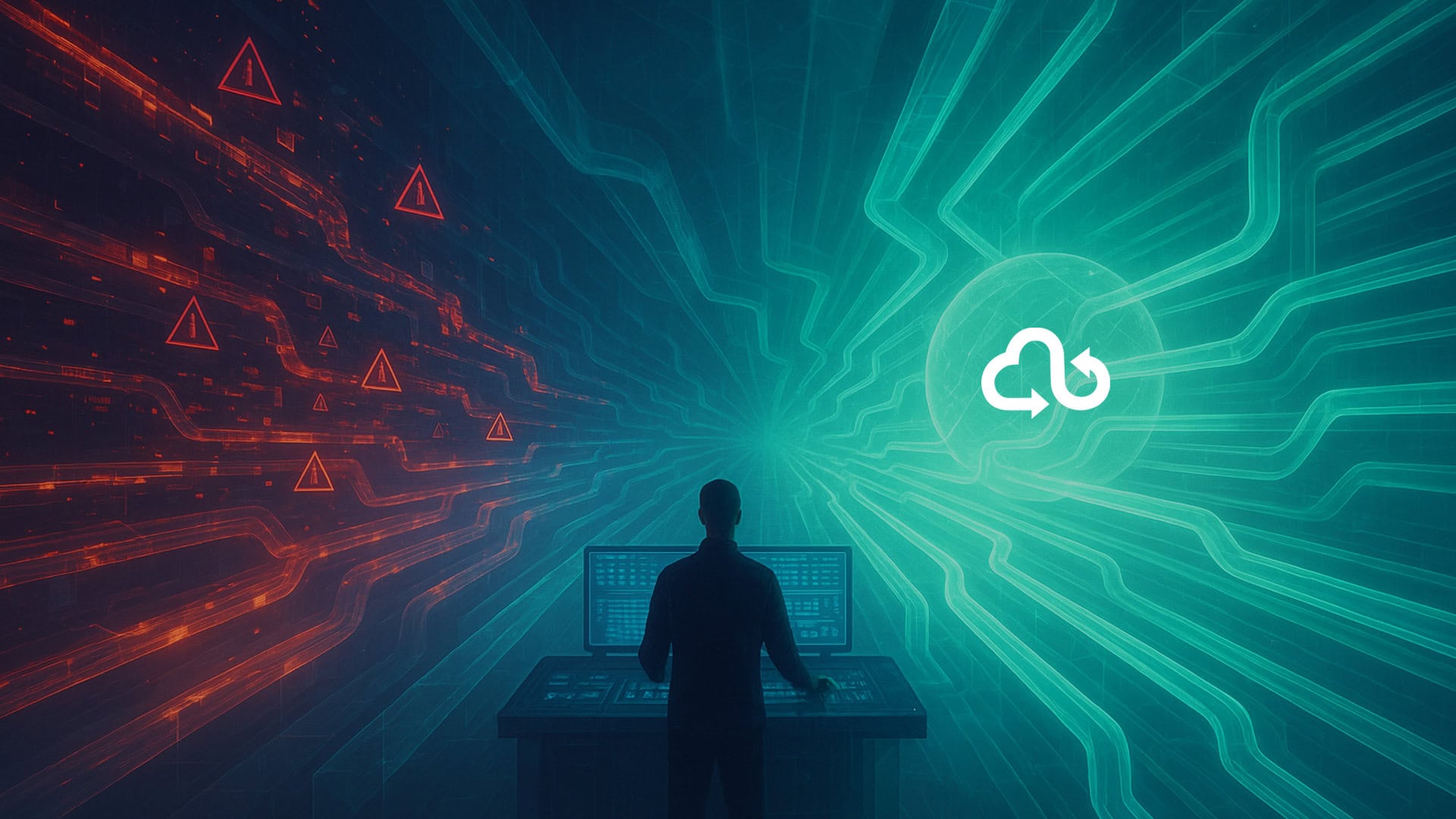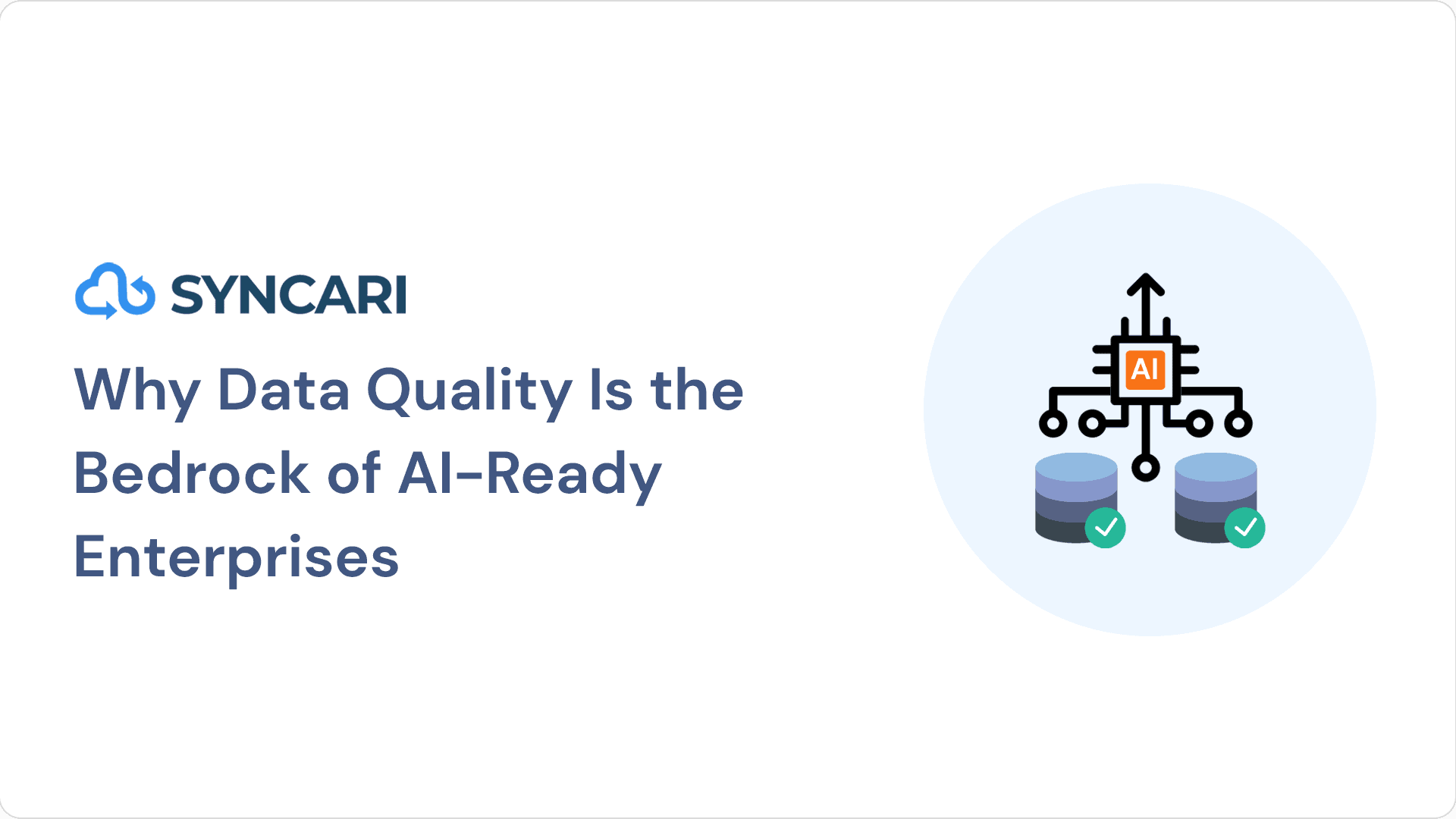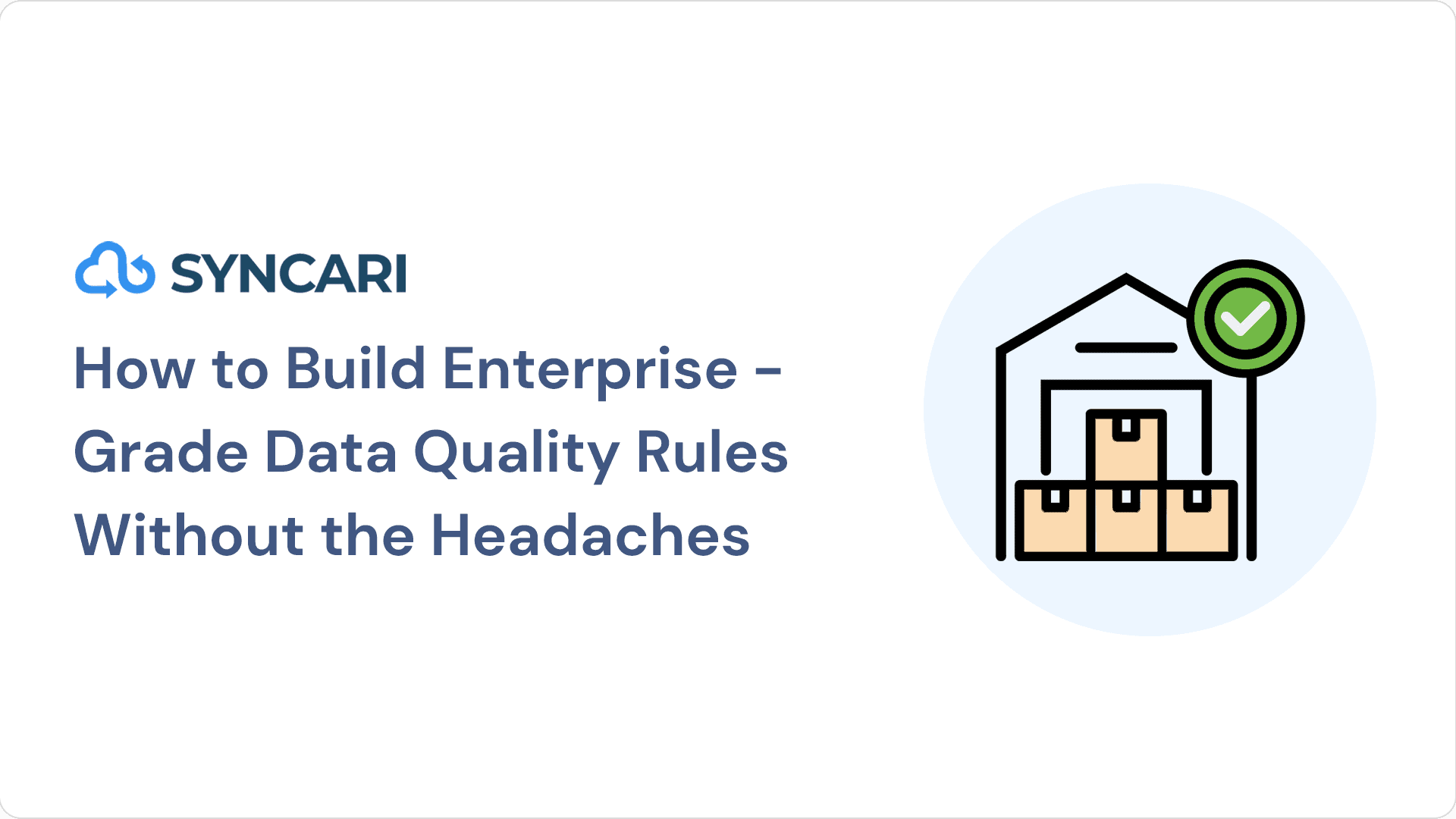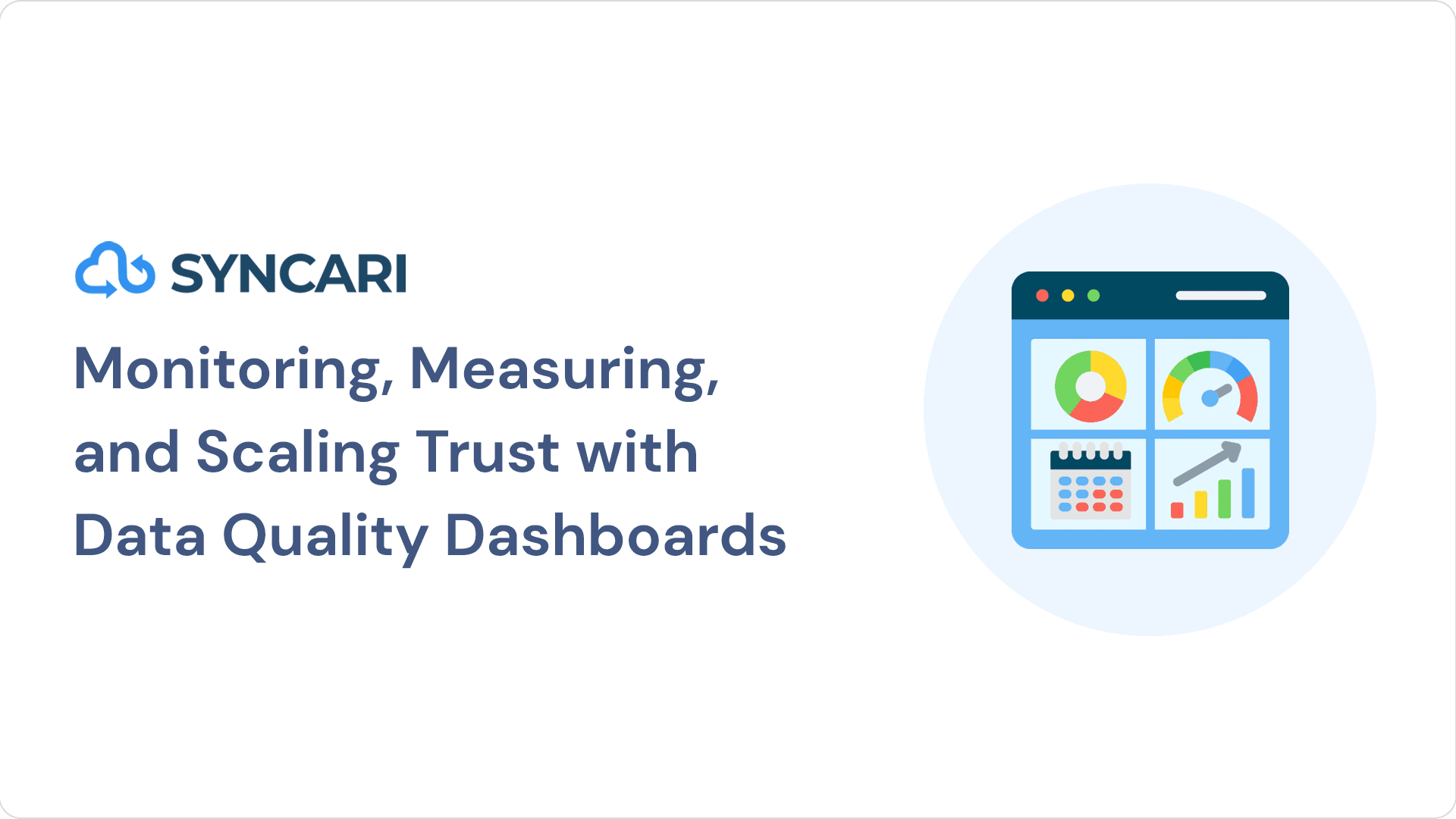HubSpot deduplication is an important feature of the platform, which is well known for its marketing automation and CRM tools. As HubSpot gains popularity among young start-ups that prioritize ease of use and out-of-the-box functionality, it’s essential to note that like any database, certain integrations and data imports can lead to duplicated data. Therefore, deduplication becomes crucial to maintaining clean and accurate data within HubSpot.
[Related: Data Duplication Software]
Your sales and marketing teams rely on clean, marketable, and addressable databases so they can keep email bounce rates low, track progress with companies and contacts, and build campaign lists. Ultimately, duplicate data can ruin your go-to-market efforts and hurt the customer experience.
Let’s look at how you can deduplicate your data with HubSpot and other deduplication software options.
What causes duplicates in HubSpot?
You might work incredibly hard to keep your CRM and marketing automation clean, organized, and accurate. But sometimes, issues arise over time. Dealing with duplicate data is one of those issues.
So, what causes duplicates in HubSpot?
Often, the same person visits HubSpot’s website and uses different emails on the forms they need to fill out and submit. This causes duplicates.
For example, the person may have used their personal email address the first time they visited the site. Then, they may have switched and used their work email address the second time they visited the site. This results in duplicate contact records.
Cookie tracking on shared computers can also cause duplicate data. This leads to contacts being updated with information that spreads across several people. This usually happens from site user information prepopulating fields.
Having duplicate data in your CRM hurts your ability to have an accurate (and clean) understanding of your database information. For one, you can’t properly engage with your contacts because they might point to several different people or unused email addresses.
Additionally, single contacts appear multiple times, which gives you a false count of how many leads you actually have. In turn, you have trouble matching leads with accounts.
What’s more, several company sales reps might end up working on the same lead. This causes internal inefficiencies.
To avoid these issues, you can use a few methods to address and keep duplicate data from living in your system.
[Related: 10 fixes to make your HubSpot to Salesforce integration work]
How can HubSpot data be deduplicated?
You can deduplicate HubSpot data in a couple ways:
- Use real-time HubSpot deduplication with Syncari
- Deduplicate HubSpot with workflows
Using Syncari to deduplicate your data means you get instant, automatic deduplication efforts rather than manual. You can also sync your data from virtually everywhere — not just HubSpot.
Alternatively, deduplicating your data in Hubspot means you can deduplicate it only in that platform and nowhere else (similar to using Excel or Python).
This is inconvenient because most RevOps and Marketing Ops teams handle dozens of tools that hold customer data in some form.
And although HubSpot allows for both manual and automatic deduplication, doing it manually is incredibly time consuming and leaves room for human error.
Deduplicating data through Syncari eliminates room for mistakes while speeding up the process. Then, you can better manage your operations with up-to-date, accurate data records.
Use HubSpot only if you need to deduplicate data occasionally — and solely in HubSpot. But if you want to ensure all your systems are connected with HubSpot with deduplicated data, use Syncari. We deduplicate data on an ongoing, real-time basis.
Deduplicate your HubSpot records with Syncari
You can deduplicate your records in HubSpot, but that’s about all you can do. You can’t deduplicate data from any other sources.
Syncari integrates not only with HubSpot’s software but also with other software systems. As a result, all your data is deduplicated and in one place.
You can sync your HubSpot account with Syncari using our Sync Studio, where you can find duplicate matches in a matter of minutes. You can then match records and contacts by first or last name, company, and more.
Syncari also has multiple filters available to facilitate the most accurate record matching. This makes it easy to deduplicate bulk data in a short period rather than spend hours to days manually cleansing your records.
With Syncari, you can enjoy automatic merging or merge records in bulk. This allows you to merge entire records lists with customized rules, fine-tuned filters, and unified rules.
[Related: Getting your HubSpot NetSuite integration completed]
How does HubSpot deduplicate data?
One way to deduplicate data when you import one or more files is by using record IDs. HubSpot uses these to deduplicate contacts, companies, products, tickets, deals, and custom objects.
You can set up your HubSpot account to deduplicate records automatically, but you can also do it manually using its duplicate management tool. But you can use the tool only when you have an Enterprise or Professional account.
In terms of contacts, HubSpot uses both email addresses and company domain names to deduplicate contacts in its system.
Let’s dig into how HubSpot facilitates deduplication.
Automatic HubSpot deduplication
In HubSpot, you can deduplicate objects created in your CRM. These could be file imports, form submissions, or something else altogether.
HubSpot allows deduplication in these ways:
- Deduplicate contacts by usertoken or by email address
- Deduplicate companies by domain name
- Deduplicate companies, contacts, tickets, deals, or products using record IDs
Using usertoken to deduplicate contacts
So, how does HubSpot deduplicate contacts with a usertoken?
Any form submission added to HubSpot automatically creates a new contact. But HubSpot checks whether that contact matches any existing contacts using a usertoken (e.g., the hubspotutk cookie).
Form submissions are constantly coming in. And if they’re from the same computer and browser, HubSpot usually automatically merges the records by detecting usertokens. However, doing so depends on your settings.
In HubSpot, users must accept privacy policy rules before matching new contacts with existing ones. If a user chooses not to accept, the contact won’t be associated with any other contact records. Another contact-matching requirement is turning on GDPR functionality in a HubSpot account.
Deduplicate contacts through email
Whenever you add a new contact to your system, HubSpot looks for matching properties in an email.
For example, if you manually create a contact that has the same email as an existing contact, HubSpot sends you an alert. The alert notifies you that you can’t make a new contact with that email address.
If you add a contact via a form submission or an API that has the same email address as an existing contact, HubSpot updates the information in the existing contact. Similarly, some people submit forms with their secondary email address. If that’s the case, then HubSpot updates the existing email address with the secondary address when you submit a new contact form.
One way to ensure HubSpot creates a new contact whenever someone submits a form from the same browser is to enable that permission in HubSpot’s form options.
You can also enable new contact creation via imports as long as you have your form options set correctly. This prevents import errors.
Deduplicate companies by company domain
When you add a new company to HubSpot, the software examines the company domain name property value and then points out duplicates. A few things happen during this process:
- HubSpot alerts you if you manually create a company with the same domain name as an existing company.
- When you import a company domain name, that new company information updates existing company information if that domain name already exists.
- HubSpot stores each of your imports as a new company record if you fail to include the company domain name in your imported file.
- If the same domain name is already present in multiple records, HubSpot sends you an import error. As a result, it won’t import that company.
Deduplicate records by record ID
Using a unique record ID for the following imports matches new records with existing ones in HubSpot:
- Contact
- Company
- Deal
- Ticket
- Product
- Customer object
You primarily use unique record IDs to deduplicate file records while you’re importing them. You can also use them to search for specific records stored in HubSpot.
Deduplicating data this way requires you to export your records or view a specific custom value, such as a record’s contact ID or company ID.
You then need to include a record ID column in your imported record file. HubSpot prompts you to match that column with record ID properties during the import process. If you include the record ID column in your file, any rows without record ID values will display new records.
Every few weeks, HubSpot displays around 2,000 likely duplicates. However, it recalculates those results every few weeks.
But with Syncari, our deduplicate efforts happen on a constant, real-time basis rather than in periodic spurts.
Contact Syncari to deduplicate your HubSpot data
If you’re interested in simplified, reliable data synchronization, you can start a free 30-day trial or request a custom demo with Syncari today.
We offer multiple tool-pairing solutions to dedupe your data as well as automate and organize your entire business.
Featured image via Unsplash