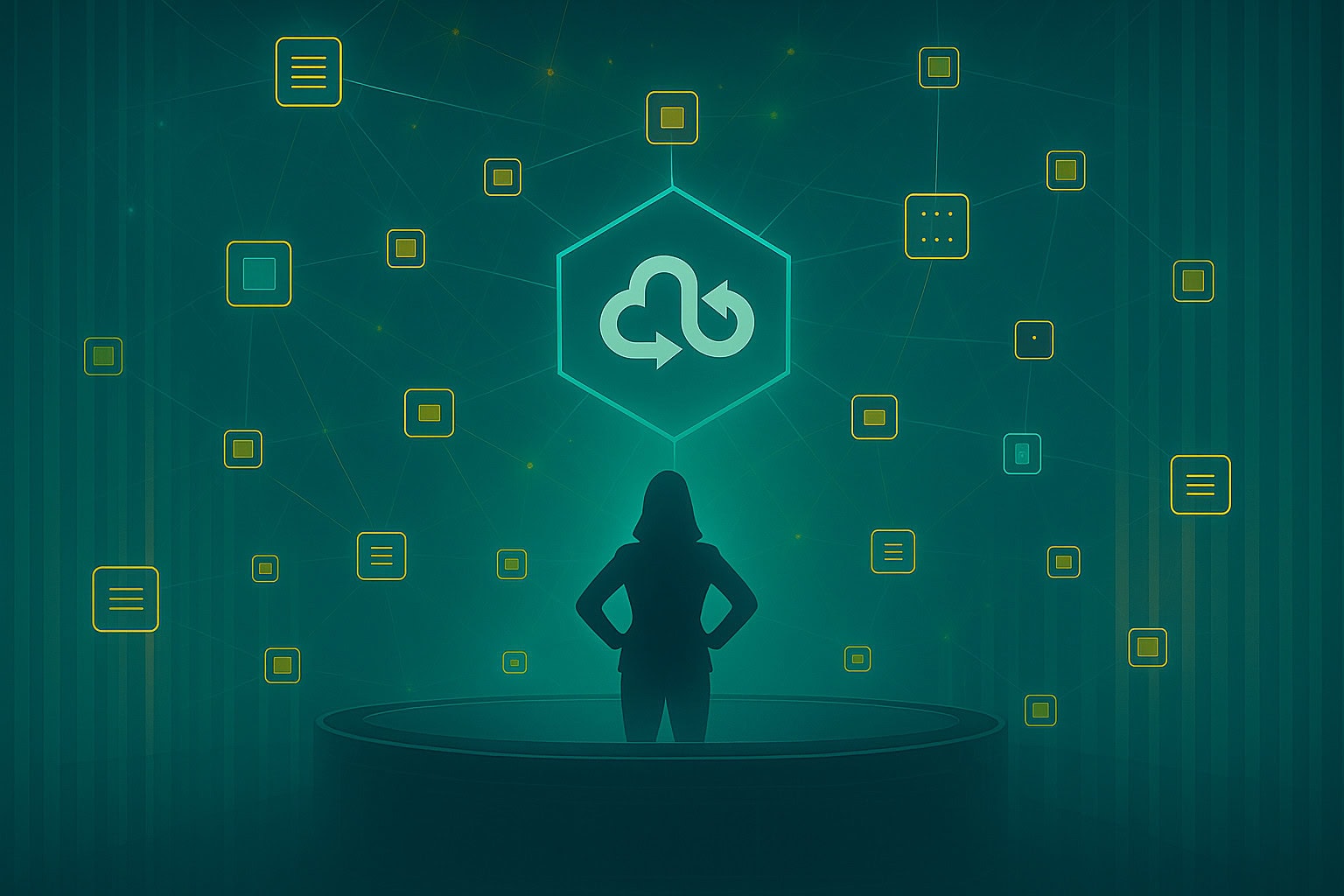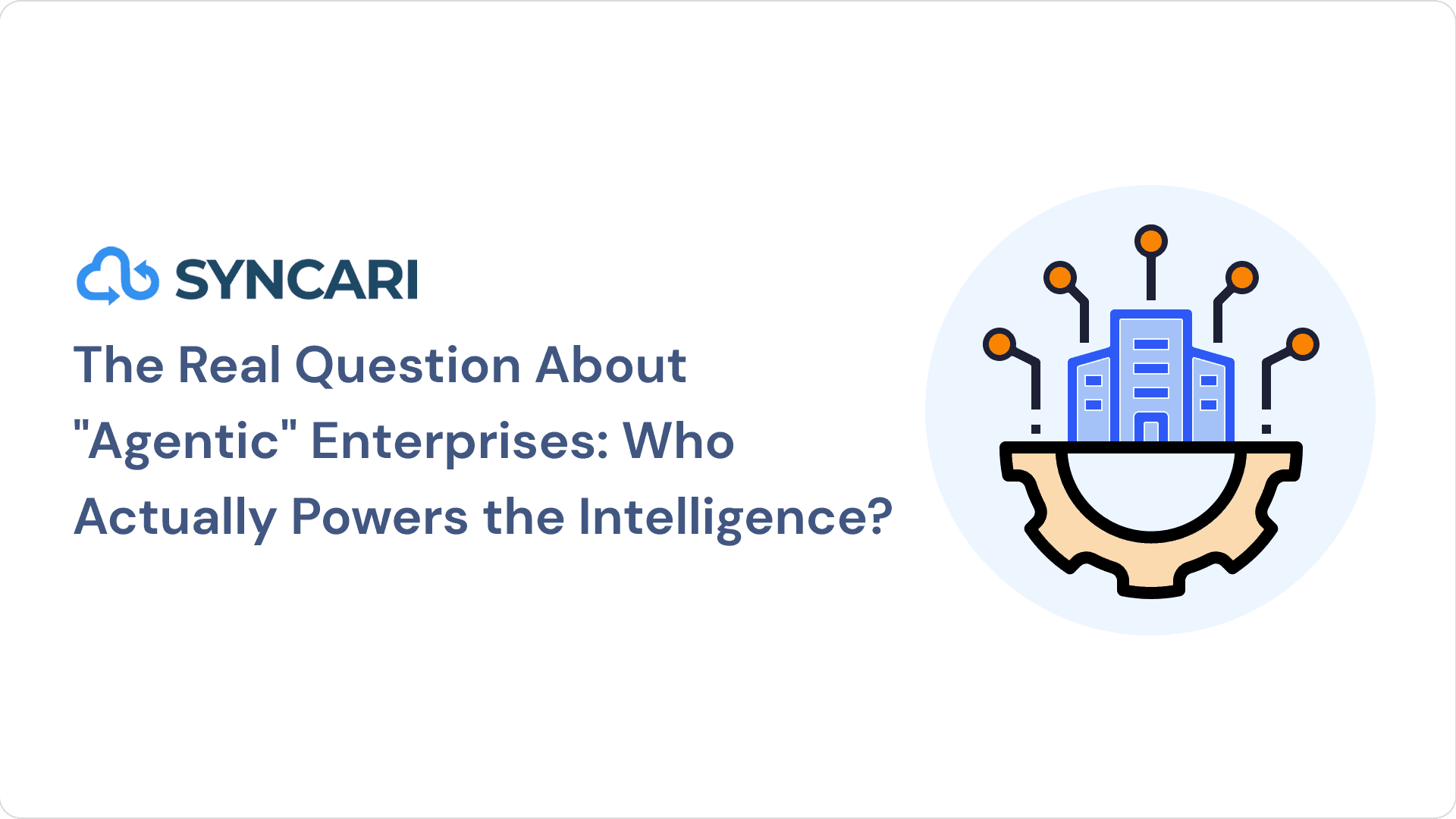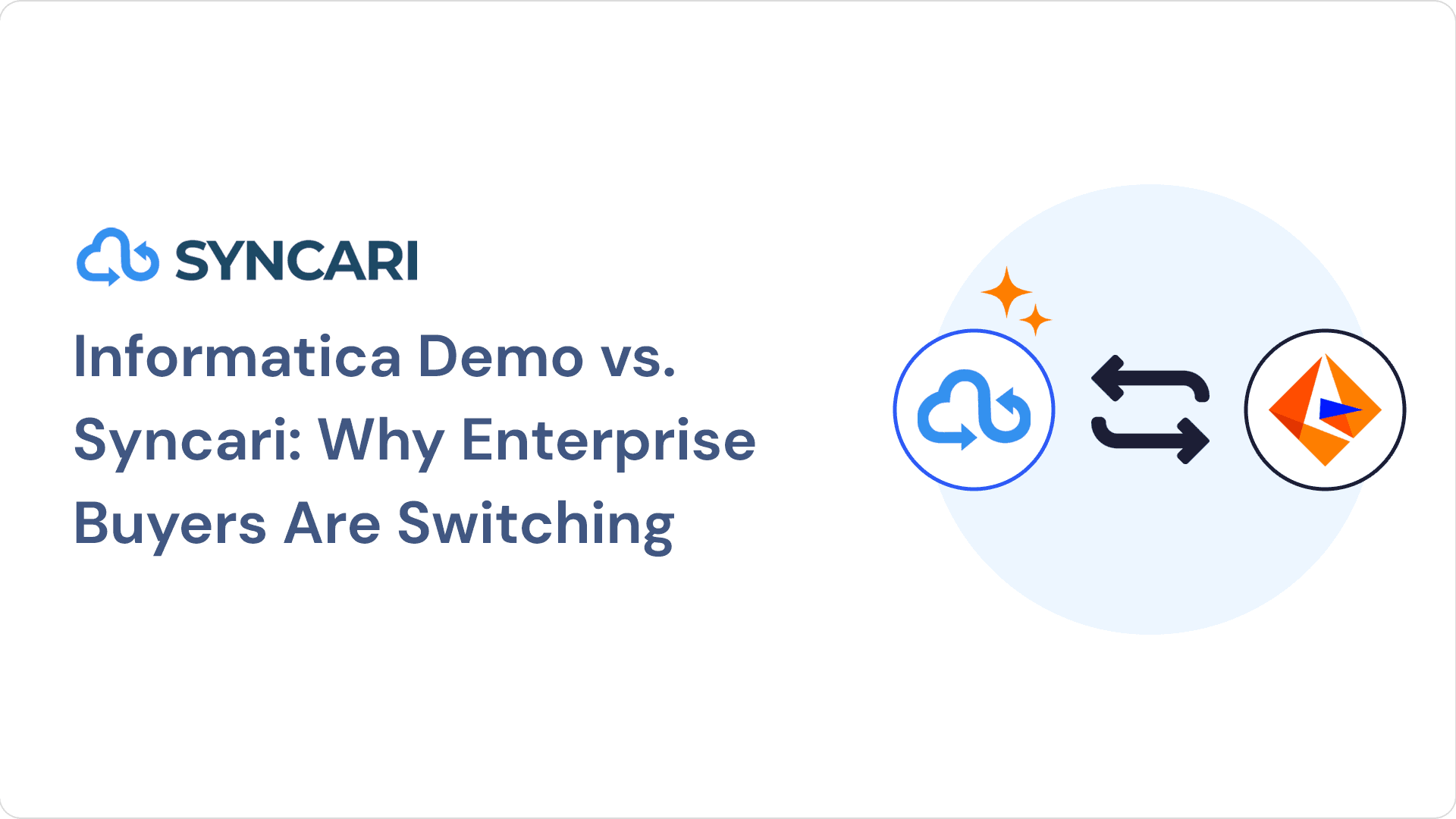If you’re in RevOps, you’ve likely used Salesforce CRM at some point, or maybe even Salesforce CDP.
Just to be clear, it’s a customer relationship management (CRM) platform that stores loads of data regarding contacts, products, orders, accounts, deals, and more.
But Salesforce doesn’t store everything.
Working with data inside of Salesforce can be a pain. Sometimes you need data from external sources, which is tricky to ingest directly. You have to upload manual CSVs or build custom data pipelines — for virtually every database or SaaS tool in your tech stack.
Both options are less than ideal.
Salesforce Data Pipelines: What Is It?
Salesforce Data Pipelines is an integration tool within Salesforce CRM Analytics (formerly Tableau CRM).
With these data pipelines, you can essentially collect and prepare your Salesforce data and external data to enhance your insights. When you have more data to work with, you get richer insights.
The main goal of Salesforce Data Pipelines is to calculate all your consolidated data, then create aggregations and deliver totals. In turn, you receive core metrics that give you a more in-depth understanding of your customers.
How does Salesforce Data Pipelines work?
Salesforce Data Pipelines has a handful of components, including input and output connectors for various sources:
- Applications
- Databases
- Object stores
An input connector allows you to move data into Salesforce, and an output connector does the opposite (moves data out of Salesforce). But the main problem here is that Salesforce doesn’t offer many connectors in general — and it offers practically no output connectors to move data into other SaaS tools.
This is a big hang-up for RevOps, Marketing Ops, SalesOps, and more.
To explain further, Data Prep and Data Manager are the core features of Salesforce CRM Analytics.
Data Manager is a scheduling and monitoring tool that provides a grand overview of your data transformation jobs and pipelines. Meanwhile, Data Prep (a visual UI) lets you build recipes that use dependencies and workflows to complete tasks. These recipes can transform your Salesforce data or combine data from multiple sources.
In terms of recipes, each icon represents a node type:
- Input nodes — the data you bring to create a recipe
- Output nodes — the target destination for the data results
- Join nodes — the feature that helps you add data columns from related objects to existing recipe data
- Transform nodes — what allows you to manipulate data and standardize its formats
- Update nodes — what allows you to swap data column values with other data sets
- Aggregate nodes — what allows you to count data, find the sum, find the average, and more
- Filter nodes — what lets you remove unnecessary rows
- Append nodes — what allows you to stack rows of varying data sets
Remember that you can use your data sets as sources for other recipes. And when you run a recipe, you first have to create a connection between sources. Then, the tool will either update an existing or create a new data set.
So, if you want to transform local Salesforce data, simply use data from existing objects. But if you need to transform data from an external data source, you need to extract synced data. Then, you must store the information as a connected object within Salesforce.
Because this process isn’t the easiest, it’s more common to just download a manual CSV file from the source and upload it into a Salesforce data set.
Salesforce Data Pipelines: Are there any problems?
Although Salesforce Data Pipelines has a decent foundation, running data transformation jobs and building data pipelines lead to several CRM problems. Why? Because it’s not a single source of truth or a through-and-through analytics platform — Salesforce Data Pipelines is more like a point-by-point iPaaS.
This is because its foundation centers on error-prone workflows that are difficult to scale. So rather than writing a plain SQL, you have to balance various dependencies across different nodes (i.e., the ones mentioned above).
So, whenever you run into workflow problems, you must open a support ticket and wait for a response.
What’s more, you can ingest only raw data into Salesforce Data Pipelines. That means you can’t leverage any core definitions or data models currently in your CRM. Here are some examples:
- Subscriptions
- Workspaces
- Monthly recurring revenue (MRR)
- Annual recurring revenue (ARR)
- Lifetime value (LTV)
Your teams shouldn’t have to learn completely new tools to transform, join, or aggregate your data. It’s inefficient and a poor use of resources. Your data warehouse holds all your customer data and business logic.
So in sum, Salesforce isn’t the top choice to use.
And because Salesforce Data Pipelines is essentially a business intelligence (BI) tool, your data becomes a new data set every time a recipe has run (remember — Salesforce is a byproduct of CRM Analytics). As a result, new data sets are easy to review and analyze.
While Salesforce has plenty of perks, the company designed the data pipelines feature to satisfy prominent cloud providers’ demands. If you don’t have a data warehouse, the feature doesn’t do you much good.
It’s easier to write standard SQL and use the computing capabilities of a platform like Syncari. We make it easy to automate, configure, transform, and manage your data jobs through your warehouse.
Related: Top Customer 360 Platforms
Alternatives to Salesforce Data Pipelines
For example, Syncari connects with your CRM, marketing automation, CS, finance, product analytics, and warehouses. Then, it allows you to unify records and automate data workflows across those systems.
Because Salesforce can’t be your single source of truth, it’s important to invest in data automation resources that truly unify your stack.
Plus, one of the best parts about Syncari is that you don’t have to buy a CRM Analytics license!
Contact Syncari to automate your data
To seamlessly unify and automate your data, contact Syncari.
We offer dozens of single connectors and tool-pairing integrations to ensure you statefully sync and manage your entire customer data stack in one central location.
To get started, sign up for a free 30-day trial or request a custom Syncari demo today.